WhatsApp has become indispensable for many, offering a user-friendly platform to connect with loved ones, friends, and colleagues worldwide. It facilitates seamless communication through features like photo sharing, voice and video calls, and instant messaging. Users can easily create group chats to stay in touch with multiple people, share locations, and send documents effortlessly.
The app’s end-to-end encryption ensures conversations are private and secure. With its extensive accessibility and regular updates, WhatsApp remains the preferred choice for millions seeking to stay connected in today’s fast-paced world.
How do I get WhatsApp?
IPhone users should search for WhatsApp in the App Store, while Android customers should use the Play Store to download it. It’s free and offers many communication features. You can also utilize WhatsApp Web on a computer or tablet, which requires initial setup on a phone. Note that video and audio calls are exclusive to mobile devices.
Is WhatsApp free to use?
WhatsApp is available for free download from the App Store or Play Store. It utilizes your phone’s internet connection, allowing you to send unlimited messages, photos, and videos without consuming your text or call allowances.
However, exceeding your data limit may incur extra charges, so it’s wise to connect to Wi-Fi when using WhatsApp, especially for data-intensive activities like video calls or downloading videos. The app settings provide an option to monitor your data usage directly within WhatsApp.
How do I use WhatsApp?
WhatsApp becomes easy to use once you get the hang of it, operating similarly to traditional smartphone texting. This guide will help you start using WhatsApp, including how to add contacts from your mobile.
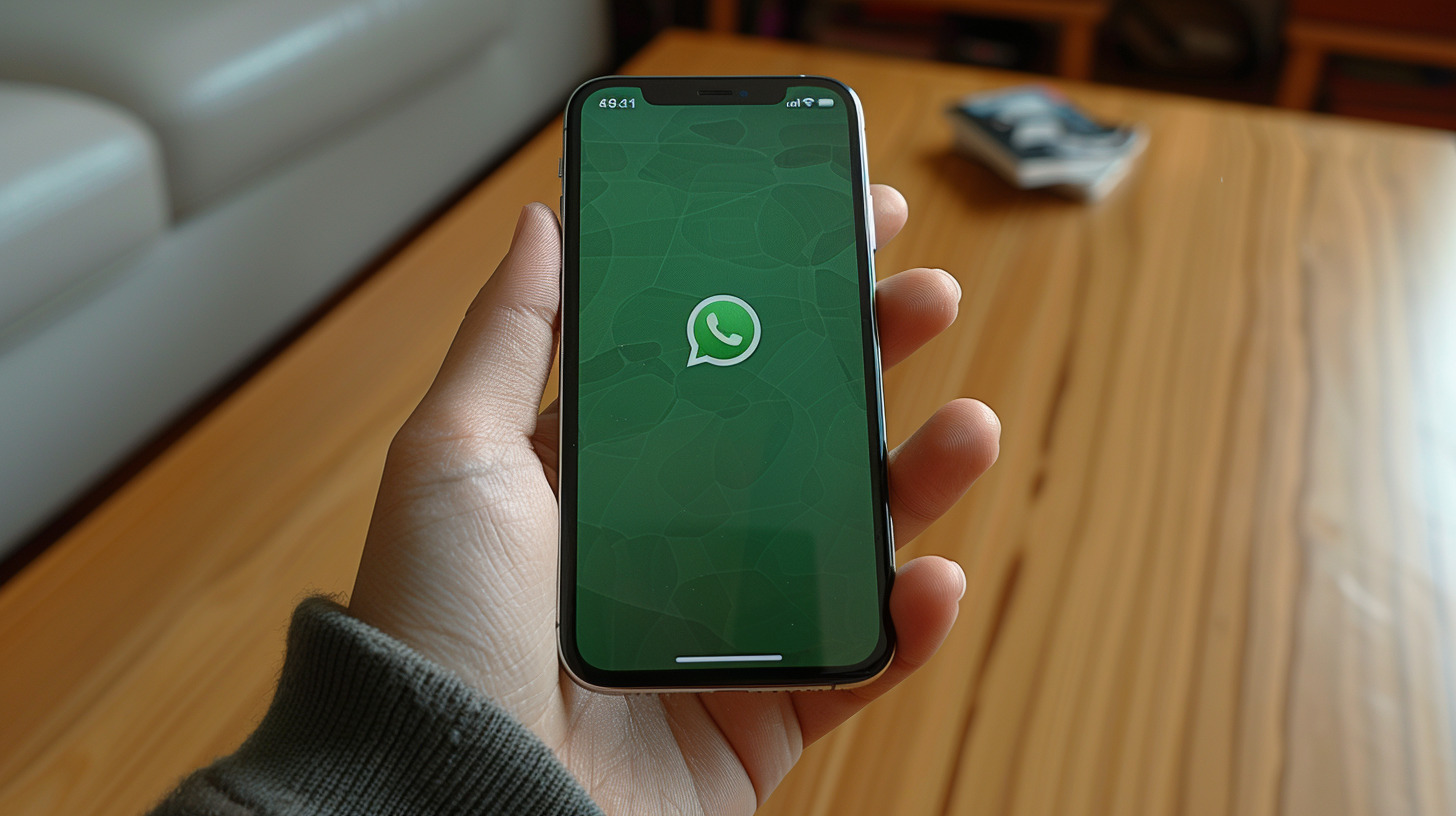
To send messages on WhatsApp:
- Open the app on your phone.
- Tap the ‘chats’ icon to view your conversations.
- Tap the notepad icon to draft a new message.
- Select a contact or search for a recipient.
- Type and send your message; sent messages appear in green.
Once your message is read, two blue checks will appear next to it.
WhatsApp also offers features like sending photos and videos:
- Open a chat with the person you want to send a photo to.
- Click the ‘+’ icon next to the text box, then select ‘camera’ to take a new photo or video or ‘photo & video library’ to share existing media.
Sharing photos is a great way to stay connected, particularly when face-to-face meetings aren’t possible.
How do I make phone and video calls over WhatsApp?
WhatsApp offers the ability to make phone calls without using the minutes from your phone contract or pay-as-you-go plan. Since WhatsApp calls use the internet, you can also reach people overseas at no extra cost.
However, be cautious when using data instead of Wi-Fi, as WhatsApp calls will consume your data allowance. Video calls, in particular, use a significant amount of data. Exceeding your data allowance or lacking data in your plan might result in additional charges.
To make a call using WhatsApp, follow these steps:
- Launch WhatsApp on your phone.
- Tap the ‘Calls’ icon at the base of the screen to access the calls tab.
- Press the phone icon with a ‘+’ symbol in the top right corner to initiate a call.
- Select a contact from your list or search for the person’s name in the search bar.
- Tap the phone icon next to their name to start a voice call, or choose the camera icon for a video call.
- To end the call, simply tap the red phone icon.
What is a WhatsApp group?
WhatsApp groups allow you to message multiple people simultaneously, making it convenient to communicate with family members, neighbors, or club members like those in a community or carers group.
If someone has your number, they might add you to a WhatsApp group, but you can also create your own by following these steps:
- Open WhatsApp on your phone.
- Tap the ‘Chats’ icon at the bottom of the screen to access the messages tab.
- Select the notepad and pen icon in the top right corner.
- Click ‘New Group.’
- Choose participants from your contacts by tapping their names.
- Enter a name for the group in the’ Group Subject’ field, such as ‘Photography Club.’
- You can also select an image for the group by clicking the camera icon.
- Now you’re set to start chatting. Remember, everyone in the group receives the message simultaneously.
Is WhatsApp safe?
Your messages and calls are safeguarded by ‘end-to-end encryption,’ ensuring that only you and the person you’re speaking with can access the content. However, online interactions come with inherent risks, such as scams, viruses, and misinformation. Here are some guidelines to help you stay secure when using WhatsApp:
- Communicate only with people you know. Anyone with your phone number can send messages or add you to groups, so ensure you trust the person before engaging in a conversation.

A girl communicating on WhatsApp - Avoid clicking on links or downloading files from unknown contacts. These may contain viruses or lead to fraudulent websites designed to steal your private or financial details.
- Be vigilant about misinformation. False claims and fake stories can spread rapidly online. WhatsApp provides tips to help minimize the spread of rumors or fake news.
- Keep your app updated. Ensure you have the latest release of WhatsApp installed. If unsure, check for updates to stay current.

